Updating your web browser is not just a matter of keeping up with the latest technology — it is a necessary step to enhance your overall internet security, improve browser performance and ensure compatibility with websites.
Whether you use Google Chrome, Microsoft Edge or Mozilla Firefox, understanding how to update your web browser can help you take full advantage of the latest features and security enhancements.
This blog post will guide you through the steps to update these commonly used browsers, as well as explain why regular updates are essential.
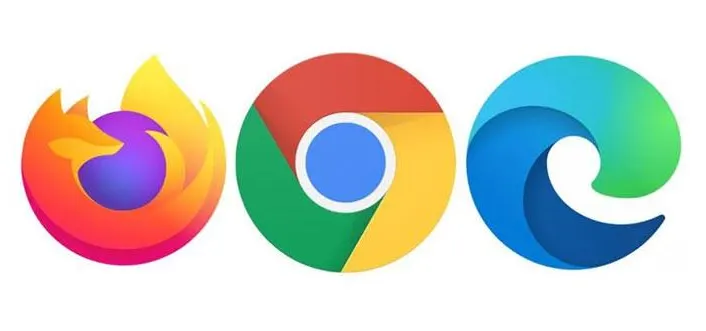
What Does It Mean To Update A Browser?
Updating a web browser involves downloading and installing the latest version that has been released by the browser's developer.
These updates typically include:
- patches for security vulnerabilities
- improvements to browser performance
- new or enhanced features
The process of updating a web browser can vary slightly, depending on the browser and the operating system that you are using. With that said, most modern browsers include an automatic update feature that makes this process seamless.
Why Does My Web Browser Need To Be Updated?
Regularly updating your browser will not only ensure security, but also the best possible browsing experience.
Security
As browsers are the primary tools through which we access the internet, they are frequently targeted by cyber attacks. Not only that, but new vulnerabilities are discovered frequently. Developers will regularly release updates to patch any security vulnerabilities and protect users from potential threats.
Compatibility
Web standards and technologies are continuously evolving. As a result, it is crucial that you routinely check your browser for updates. In doing so, you can ensure it has the ability to effectively display the websites that are using the latest coding standards.
Performance
Keeping your web browser up to date can improve the speed and efficiency of your browser. This will ultimately provide a smoother and more responsive user experience.
Features
Web browsers will frequently introduce new features or enhance existing ones with updates. If you keep your browser updated, you will have access to more robust tools and functionalities.
What Happens If I Don’t Update My Browser?
Failing to update your web browser can lead to a variety of issues.
Security Risks
Older browsers can have unpatched vulnerabilities. Therefore, making them easy targets for malicious activities.
Compatibility Issues
Some websites may not load properly or even at all, if your browser is not up to date. This is because some sites use newer technologies that are not supported by older browser versions.
Poor Performance
By not updating your web browser, you will likely experience slower page loads, glitches or crashes.
Missed Features
You might be missing out on new features and improvements that could enhance your productivity and user experience.

How To Update Google Chrome

Google Chrome typically updates automatically in the background when you close and reopen your web browser. However, if you haven't closed your browser in a while, you might need to manually trigger an update.
Step 01: Open the Google Chrome browser.
Step 02: At the top right, click ‘more’ (the three dots). Then click on “Help” > “About Google Chrome".
Step 03: Chrome will automatically check for updates and display the current version you have.
Step 04: If an update is available, follow the prompts to install it. Then relaunch the browser.
How To Update Microsoft Edge
Like Google Chrome, Microsoft Edge generally updates itself automatically.
Here are the steps to manually update Microsoft Edge:
Step 01: Open the Microsoft Edge browser.
Step 02: Click on the three dots in the upper-right corner to open the menu. Then select "Help and feedback” > “About Microsoft Edge".
Step 03: Edge will check for updates and display the version you currently have. If an update is available, it will be downloaded automatically.
Step 04: Restart Edge to complete the installation of the update.
How To Update Mozilla Firefox
Firefox also includes an automatic update feature, but you can manually check for updates as well.
Step 01: Open the Mozilla Firefox browser.
Step 02: Click the menu button (the three horizontal lines). Then click on "Help” > “About Firefox".
Step 03: The ‘About Firefox’ window will open and Firefox will begin checking for updates and downloading them automatically.
Step 04: When the updates are ready to be installed, click "Restart to update Firefox".

An Updated Web Browser
Remember, an updated web browser is your first line of defense against many common security threats on the internet. With that being said, make it a priority to keep your browser updated at all times.
Over 30,000 websites are hacked every single day! Is your Manufacturer Website secure?
Much like your manufacturing company's machinery or equipment, it is imperative that you continuously maintain your website.
Poor website security and maintenance will eventually lead to several issues emerging - for instance:
- a vulnerability to hack attempts
- broken links & web pages
- slower loading times
If you want a secure manufacturer website that will run smoothly and efficiently day in and day out, schedule a meeting with us today!
As a manufacturer, you have enough things on your plate. Dealing with a hacked website should not be one of them. Click on the button below to download our FREE website security checklist for manufacturers.